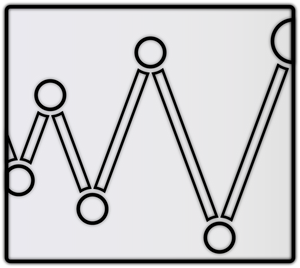Here you will learn how to sync your device up perfectly with video to achieve maximum immersion.
Step 1: Download the Timing Video and it's sync. Extract them from the zip archive.
Step 2: Adjust the Timing
As shown in the Setup Guide: with your device connected, load the Timing Video into Script Player. Once done the video should sync to your device.
To adjust Timing, move your mouse to the right edge of Script Player's window. A sidebar should pop-up. In that bar, click the top-left square to pin the window and keep it open. Right below that, the first option, is Script Delay. This is the setting you will be changing to adjust the timing.

The goal is to match the timing of your device to the movement in the video. For example, when the square in the timing video starts moving down, your device should as well. When the square starts moving up your device should do so at the exact same time. Try to get them as close as possible by adjusting the "Script Delay" setting.
Increasing Script delay will cause your launch to perform actions later while decreasing Script delay will cause your launch to perform actions earlier.
For example, it your device starts moving up later then the square in the video, you need to decrease the Script Delay to make the device move earlier. A Script Delay of -50ms for example is 1/20th of a second so you can tune this until you are happy.
Use left/right arrows to navigate the slideshow or swipe left/right if using a mobile device